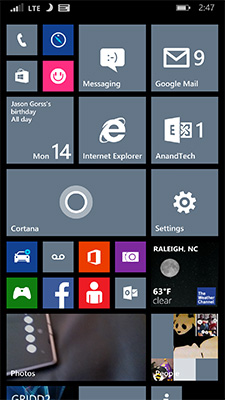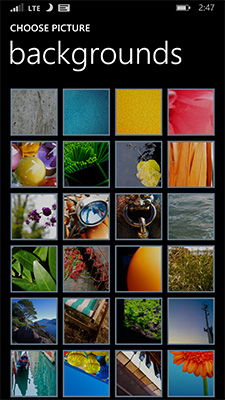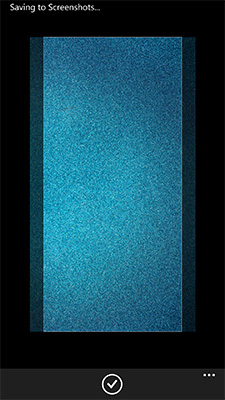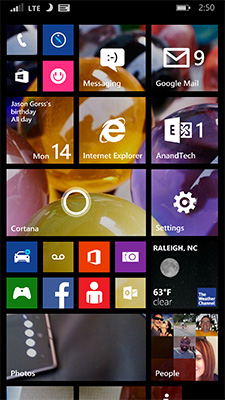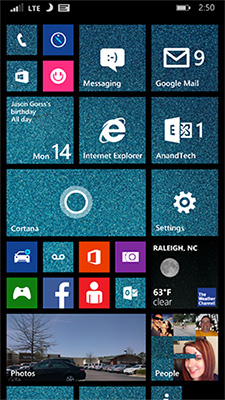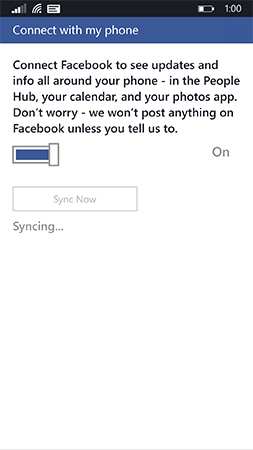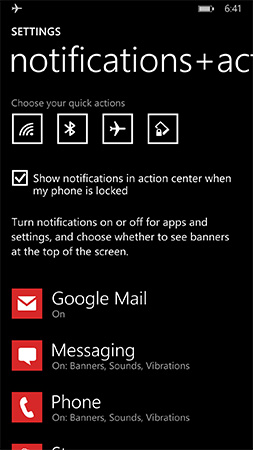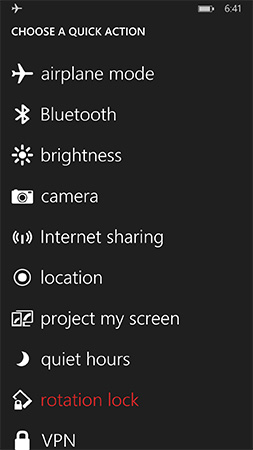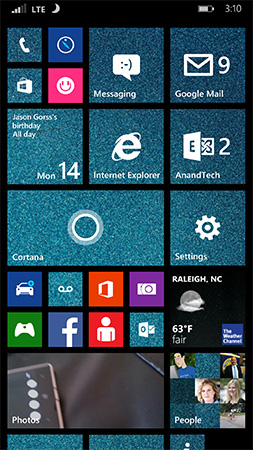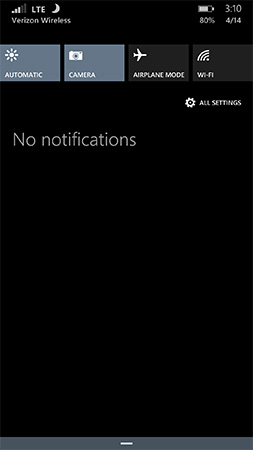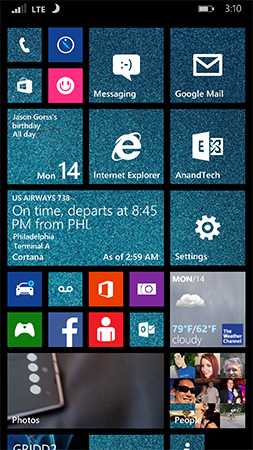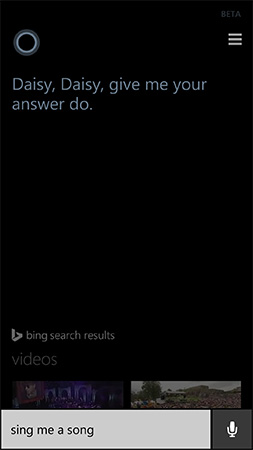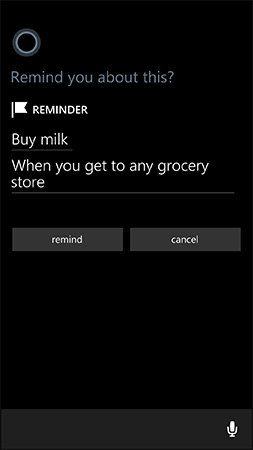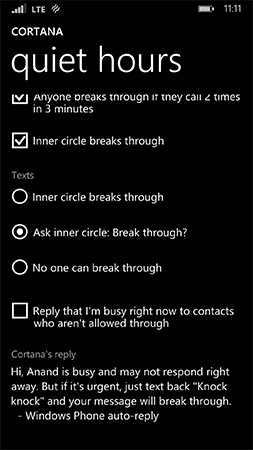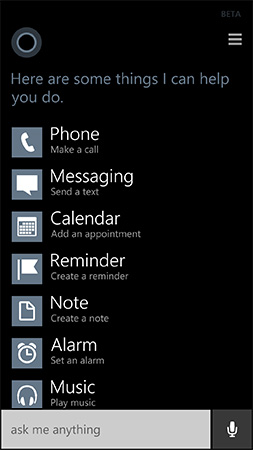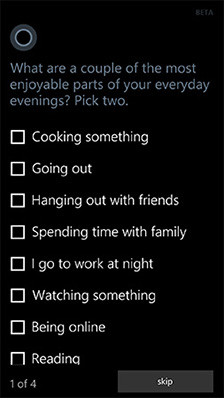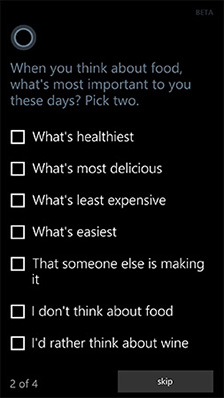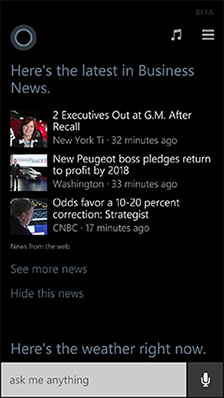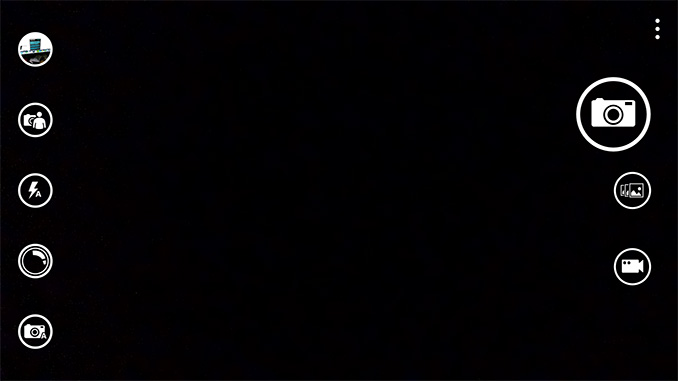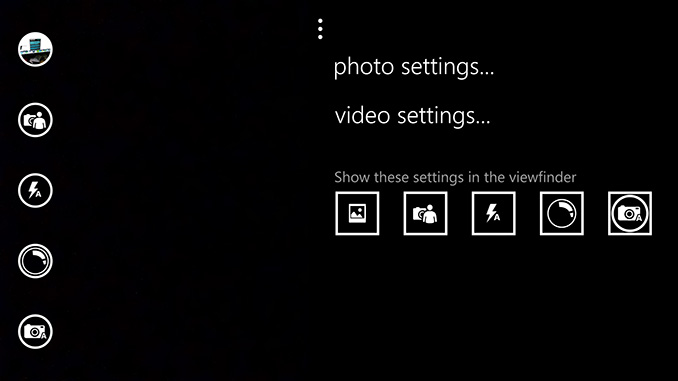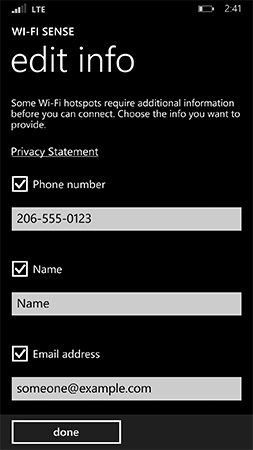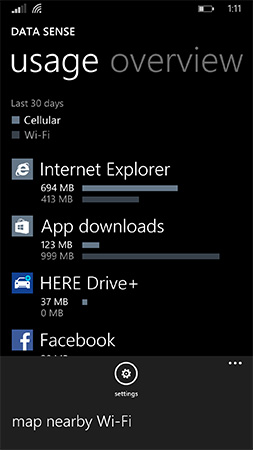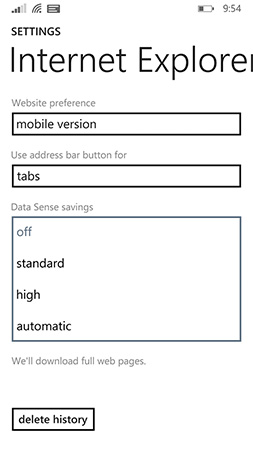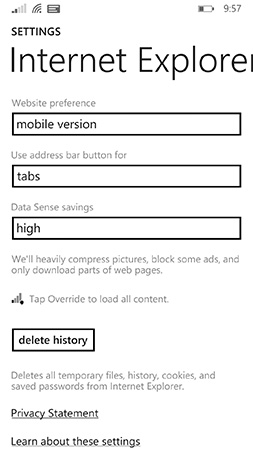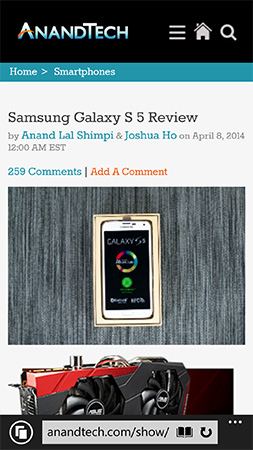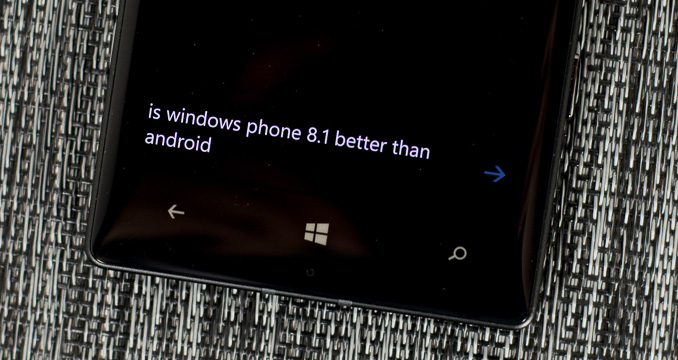Original Link: https://www.anandtech.com/show/7940/windows-phone-81-review
Windows Phone 8.1 Review
by Anand Lal Shimpi on April 14, 2014 10:00 PM EST- Posted in
- Microsoft
- Smartphones
- Mobile
- windows phone
- Windows Phone 8.1

I was an early fan of Windows Phone 7. I remember completely switching over to the platform for about a month back in 2010, and being relatively happy. It wasn’t until I needed tethering support (which didn’t exist in the first release of WP7) that I had to move away. Unfortunately, Microsoft’s software and hardware update cadence for Windows Phone couldn’t pull me back.
In its first three years of existence, Windows Phone received roughly the same number of major updates as Android and iOS. From 2010 - 2013, Google took Android from Gingerbread to KitKat, Apple revved iOS from version 4 to 7, and Microsoft gave us Windows Phone 7, 7.5 and 8.0. At best, you can consider the software release cadence competitive. At worst, it’s not enough. Windows Phone started behind both Android and iOS. To come out ahead, Windows Phone updates had to be more substantive, more frequent or both.
The same could be said about hardware. Microsoft lagged behind Apple and Google to dual-core, 28/32nm silicon, higher resolution displays, and LTE support among other things. Although the situation has improved over the past year, if the goal is to take the #1 or #2 spot, the upgrade cadence needs to be more aggressive.
It always felt like the point of Windows Phone was to be a midpoint between the flexibility of Android and iOS’ guarantee of a certain level of user experience. The platform was born during a time when Android was not yet ready for the mainstream (Gingerbread) as an iOS alternative, and when it still looked like the Windows licensing model would work for handset OEMs.
Today the world is a different place. Android is far more mature than it was in 2010, and it’s polished enough where it can easily be a solution for the enthusiast as well as the first time smartphone user. While Microsoft’s strategy in 2010 might have been one of eyeing the crown, in 2014 the strategy is more humble and focused.
Improve the platform, address issues both little and big, and continue to grow. That’s the mantra these days and today we see it put in action with the arrival of Windows Phone 8.1, the fourth major release of the platform since its arrival in 2010.
I’ve spent the past few days using a Nokia Lumia Icon with the Windows Phone 8.1 developer preview (software available today). All devices capable of running Windows Phone 8 will be getting the 8.1 update for free over the next couple of months. Any new hardware vendors looking to ship Windows Phone 8.1 will be able to do so without paying Microsoft any licensing fees for the software itself.
Although the biggest change to Windows Phone 8.1 happens to be at the API level (including support for universal apps that can run on PCs, tablets and phones), there are a number of user facing feature enhancements that are worth talking about. Microsoft’s reviewer’s guide for Windows Phone 8.1 clocks in at 239 pages, so there’s no way I’ll be able to get to everything here, but I’ll go through several of the highlights.
Start Screen Updates
With the GDR3 update to Windows Phone 8, Microsoft added support for a third column of medium sized tiles on 1080p devices with a large display. With Windows Phone 8.1, that flexibility comes to all devices.
The third column is pretty nice, although admittedly the Lumia Icon I was testing WP8.1 on already had it thanks to the WP8.0 GDR3 update. You can use the third column to either have an insane amount of tiles on the display at once or keep everything nice and spread out. Windows Phone ends up covering the broadest spectrum of information density on its home screen as a result.
The other big change to the start screen is you can now set a photo as a background, instead of being limited to just white/black. With a photo as your background, your live tiles become transparent and allow your background to show through. Tiles that have a colored logo (e.g. Xbox Games, Facebook app) as well as any hub tiles (e.g. People) remain opaque. Despite going through three major revisions of the OS, Windows Phone hasn’t really changed much visually since its introduction in 2010. The ability to personalize the start screen goes a long way in making the UI more interesting.
The multitasking UI gets a slight update as well in WP8.1. You still tap and hold the back button to activate the UI, but you can now quit out of apps by swiping down on the app’s card.
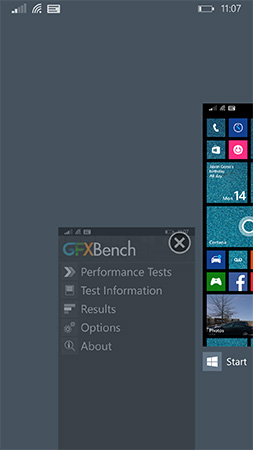
This is quite similar to what’s supported under iOS 7 (where it’s swipe up to quit). Unlike the iOS implementation however you can only swipe down one app at a time.
Revised System Specs
At the introduction of Windows Phone, Microsoft required that all OEMs have a physical camera button in addition to physical or capacitive buttons for back, home and search. It didn’t take long for Microsoft to remove the physical camera button requirement. With Windows Phone 8.1 the back/home/search buttons can be relocated on-screen, similar to what’s done on many Android handsets today. To accommodate those devices that inevitably ship without dedicated OS buttons, the screenshot button combination has changed from Power + Windows button to Power + Volume up.
The adjusted hardware requirements should make it easier for OEMs to take an existing Android hardware design and port it over to Windows Phone.
People Hub API, Disconnected Music+Videos Hub
When Windows Phone launched one of the major focal points was the People Hub, a single location for all of your contacts across all accounts/social networks. Previously you had to add accounts to Windows Phone in order for the People Hub to grab contacts from those accounts. With Windows Phone 8.1 Microsoft moves the People Hub from a push to a pull based service. If a 3rd party app supports it, all you need to do is login to the app itself and the People Hub will automatically pull in data from the app. Facebook is the best example of this as you no longer need to login to the Facebook app and then add your Facebook account separately to the People Hub. It’s a subtle change but one that echoes Microsoft’s new position on Windows Phone: rather than you conforming to Windows Phone, the OS should try and conform to you.
The other big hub change is the Music+Videos hub has been split up into two individual apps, each which can be updated independently of the OS.
Action Center
With Windows Phone 8.1, all three of the major smartphone platforms now have some form of a unified notification hub, all accessed by pulling a shade down from the top of the screen. Microsoft’s attempt is called Action Center, and like most aspects of Windows Phone it occupies a middle ground between Android and iOS.
Microsoft’s Action Center gives you direct access to four different shortcuts, the settings menu, and notifications from your apps. All aspects of Action Center are user definable. You can control what shortcuts appear at the top of the shade and you can choose what apps get to display their notifications.
The user customizable launch shortcuts are awesome, although I would like to have one or two more shortcuts to avoid scrolling through the mess that is the Windows Phone settings page.
There’s a clear all button in Action Center that not only wipes the screen clean of all notifications, but also propagates the clearing effect down to live tiles as well. In the screenshot below you see I have two emails in my AnandTech account and nine in my Gmail account:
Clearing all notifications in Action Center clears the unread email counter on both live tiles.
The emails remain unread in the apps themselves, which is what you’d expect. If you want to just clear notifications for a single app, just swipe anywhere over the notifications for that app.
Pulling down on the Action Center also reveals a little more information in the Windows Phone status bar. You now get a battery percentage indicator, today’s date and the name of the cellular network you’re connected to. The status bar no longer automatically hides itself either. WiFi and cellular signal strength, notification (if applicable) and battery indicators are all permanently on display.
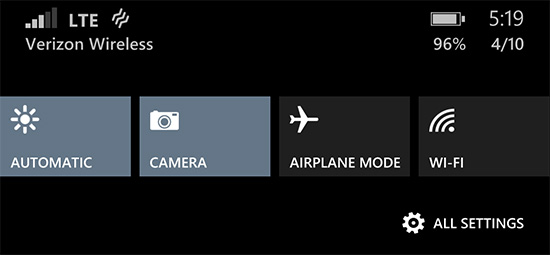
Microsoft also exposes individual volume controls for notifications (including the ringer) and media playback.
Cortana
Apple has Siri, Google has Google Now, and Microsoft has Cortana. Pulled straight out of the Halo universe, Cortana ends up being a mix of Siri and Google Now. Cortana launches in beta with the same sort of basic voice assistance you get with Siri in iOS. Hitting the search button will take you to Cortana, while holding it down automatically puts her in listening mode. You can set reminders (including those based on location), create/move calendar events, ask about nearby shops/restaurants, place calls and dictate text messages.
Anything that doesn’t fall into a category that guarantees a verbal response from Cortana triggers a Bing search. By default all Bing searches are aimed at the web but by swiping to the right you can redirect search towards your device itself. Phone search is universal and it’ll index everything from apps to text messages and emails. Cortana features integrated music recognition as well. Just tap the music icon and within a few seconds, if the track exists in the Xbox Music store it'll be identified.
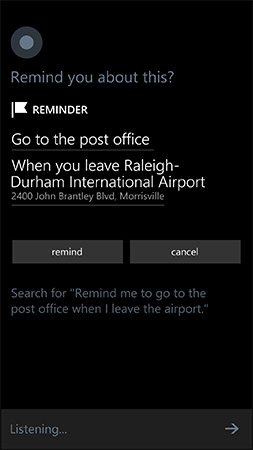 |
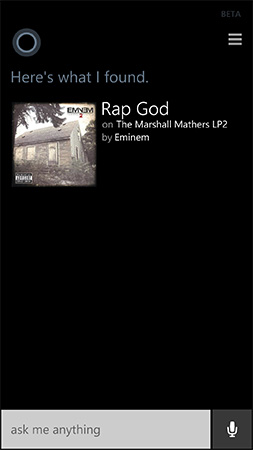 |
Cortana’s basics work well thanks to Microsoft’s extremely accurate (and speedy) voice recognition. You don’t have to use voice to interact with Cortana, typing is supported as well.
Cortana can prevent incoming notifications from surfacing while you sleep or are in a meeting using a feature called quiet hours. Similar to iOS6’s Do Not Disturb mode, Quiet Hours can be configured to allow certain contacts to break through. In an expansion over what iOS DND can do, Cortana can also instruct contacts who aren’t a part of your “inner circle” to text with a certain passphrase in order to break through quiet hours. Similarly, if any contact calls twice within a 3 minute period they’ll be exempted from quiet hours as well.
Unfortunately Cortana’s usefulness, much like Siri’s, can be quite limited. She’s great for settling alarms and creating meetings, but deeper natural language conversations just can’t happen yet. Cortana can save you from typing something, but that’s about the extent of her usefulness as a voice interaction tool.
This is where Cortana’s notebook comes in handy. If you allow her to, Cortana will look at your emails and monitor your behavior to determine what information she should float up to your attention. The result is a Google Now like experience, where you get things like reminders of upcoming flights based on emails in your inbox, as well as estimated commute time based on where Cortana thinks you live and work. You can give Cortana hints about your interests and she’ll use Bing news to grab headlines you might want to read. I feel like this is ultimately where these virtual digital assistants will end up, but we’re still at a very early stage in their evolution.
It’s interesting to note that Apple is now the only major smartphone player without a notebook/Google Now-like feature on its mobile platform. It’s no coincidence that the two players that do have that feature also derive revenue from selling advertising against user data. Once features like Cortana and Google Now get good enough, the obvious next step is to send highly targeted advertisements to the end user. It’s not necessarily a bad thing, but it’s clear that’s going to be the next major jump in advertising on mobile.
Word Flow Keyboard with Shape Writing Support
The keyboard in WP8.1 gets a pretty big update with the addition of shape writing support. Similar to Swype, SwiftKey Flow and other systems on Android, instead of tapping individual letters on the Word Flow keyboard you can now trace a path over the same letters to form a word. Instead of tapping out A-N-A-N-D, shape writing allows me to start with my finger on A, trace down and to the right to hit N, trace back to hit A, go down/to the right again to hit N, and then drag my thumb/finger one last time to the left and land on the D key before finally lifting off.
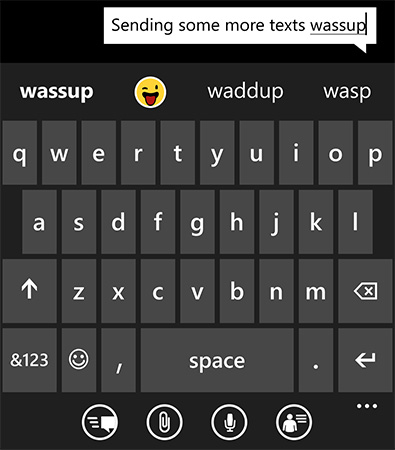
Although new to Windows Phone, shape writing has been around for years on other platforms including Android. The implementation on WP8.1 is excellent however. Shape writing does a great job of leveraging Windows Phone’s predictive text engine. I found that right off the bat I made almost no mistakes while shape writing on WP8.1’s Word Flow keyboard. I could just draw on the screen with my thumb without ever having to look to make sure what I was typing was correct. The only times shape writing didn’t work for me were if I was trying to spell a word that wasn’t yet in the dictionary, or if I was trying to use a contraction that wasn’t immediately obvious (e.g. it’s vs. its). The Word Flow keyboard is extremely quick at adding corrections to its database, so most mistakes happen one time only.
As far as performance goes, I’m still faster at two thumb typing than I am with shape writing. Compared to me typing with a single thumb however, shape writing is substantially quicker. I went through a simple one line typing test several times in all three configurations and recorded my average typing speed on the Nokia Lumia Icon WP8.1 dev preview device:
| Windows Phone 8.1 Word Flow Keyboard Typing Speed | ||||||
| One Handed | One Handed Shape Writing | Two Handed | ||||
| Typing Rate (Higher is Better) | ~41 wpm | ~51 wpm | ~60 wpm | |||
With Windows Phone 8, Microsoft added emoji support to the Word Flow keyboard. In WP8.1, emojis are part of the predictive text engine. If you type a word that has an emoji associate with it, you’ll see the emoji in the suggestion bar. Draw out a word with shape writing and the next suggestion will be the emoji representing that word (if one exists).
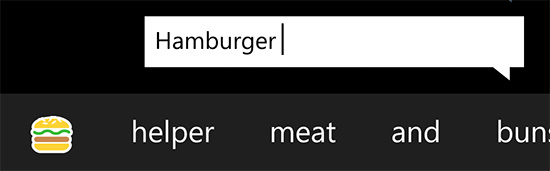
Autocorrect suggestions still won’t appear if you’re typing too quickly. If you’re typing above ~45 wpm you won’t see any suggestions. Drop below that point and they’ll populate in the suggestions bar.
Camera UI
The Camera UI in Windows Phone 8.1 sees a significant set of updates. Like Action Center, there are five customizable buttons directly on the camera UI. By default you get access to the camera roll, front facing camera, scenes, lenses and flash settings without first going into the overflow menu. Every single one of those buttons is customizable though.
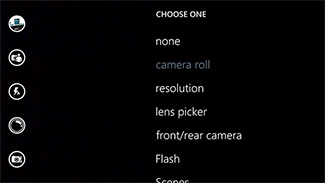 |
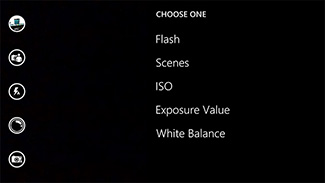 |
There’s a new low resolution (1080p) burst mode that will capture 15 frames and allow you to save all or only the ones that you want. Unsaved frames are automatically deleted after a customizable period of time (7 days by default) or can be removed manually.
The improvements to the camera UI are nice but on devices like Nokia’s Lumia Icon you’re going to be using Nokia’s Camera app instead, making the enhancements more useful on lower end devices.
Calendar
I won’t spend too much time on the updated Calendar app other than to say that the new week view is awesome:
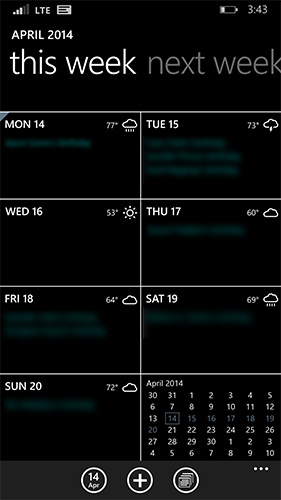
You get a glance at what you’re doing every day of the week, as well as a tiny view of the month as a whole. Swipe to the right to look at next week, and the week after that. Week view in WP8.1’s calendar app is probably one of the most useful things to me personally on any mobile platform. If you’re Apple or a player in the Android space: copy this feature.
Wi-Fi and Data Sense
Windows Phone 8.1 includes automatic handling for a large number of WiFi hotspot captive portals. If enabled, your phone will automatically agree to any terms and even automatically provide a name and email address to get you past the portal.
The new Wi-Fi Sense feature also allows sharing of Wi-Fi credentials with other WP8.1/Wi-Fi Sense users. The users on the other end never see passwords, they’re just automatically allowed to join networks you choose to share. This is one feature I wasn’t able to test as I only had a single WP8.1 device.
Where Wi-Fi Sense attempts to make joining Wi-Fi networks easier, Data Sense tries to help you manage bandwidth usage on cellular networks. The new tool gives you insight into how much bandwidth all of your apps are using, down to a split between cellular and WiFi traffic.
You can input how much cellular data you’re allocated each month and Windows Phone 8.1 can automatically monitor your cellular data usage and respond appropriately as you approach your data limit. WP8.1 can restrict background data usage, as well as reduce bandwidth requirements for Internet Explorer.
With IE11 on Windows Phone 8.1 Microsoft introduced optional server side web page compression. Similar to Amazon’s Silk browser’s accelerated page loading, Microsoft’s Browser Optimization Service (BOS) uses a proxy server to compress images, HTML and JavaScript before sending the contents to your device. MS claims to not store any personal data during the process. When enabled (either manually or automatically triggered by Data Sense), Microsoft claims the compression can save up to 45% of your browsing data usage in standard savings mode or up to 70% in high savings mode.
I setup a web server and looked at the impact of BOS on image compression. Below are some samples taken from our Galaxy S 5 review when viewed in IE11 with BOS disabled, standard savings enabled and with high savings enabled.


With the most aggressive compression enabled, the impact on file size and image quality is pretty substantial. Microsoft provides a simple override if you want to load a full quality version of the page without diving back into the Data Sense settings.

Tap the override symbol (to the left of anandtech.com) to load the full web page
The standard compression image honestly doesn’t lose a ton of quality, but the savings on already compressed images aren’t huge.
| BSO Impact on Image Sizes | ||||||
| No Compression | Standard Compression | High Compression | ||||
| Night Shot (Image #1) | 57KB | 41KB (71.9%) | 38KB (66.7%) | |||
| Product Shot (Image #2) | 284KB | 253KB (89.1%) | 182KB (64.1%) | |||
In high savings mode IE11 will also prevent loading long pages and avoid loading some ads. Visiting AnandTech’s mobile site with BOS set to high revealed a mostly useless front page with nothing more than the main logo but that seemed to be the exception as we have a rather image heavy front page. As it’s optional, I can see BOS being important to some users on aggressively capped data plans.
IE11
There’s a running joke at AnandTech that the only thing mobile IE10 was optimized for was SunSpider. While javascript performance optimization has become a primary pursuit in Android and iOS, the only javascript test that seemed really fast on IE in Windows Phone 8 was SunSpider. If I ran any of our less well known js tests I either got scores that represented phones from a couple of years ago or the browser couldn’t complete the test. Windows Phone 8.1 integrates IE11 and with it comes a number of performance optimizations.
SunSpider doesn't show a meaningful increase in performance (likely because it's already thoroughly optimized for). The good news is the rest of our js suite does get substantially better:
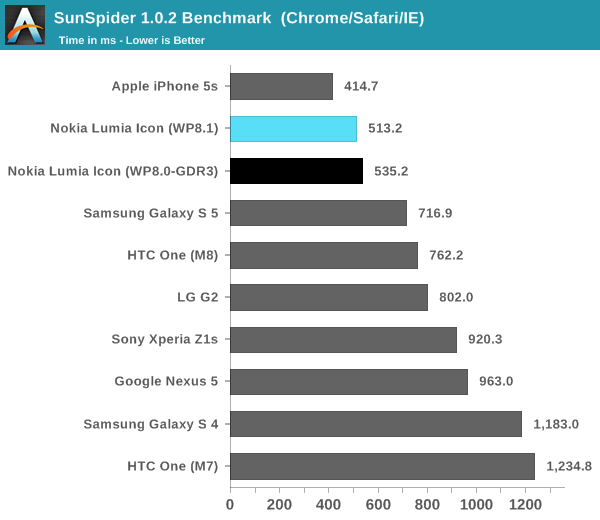
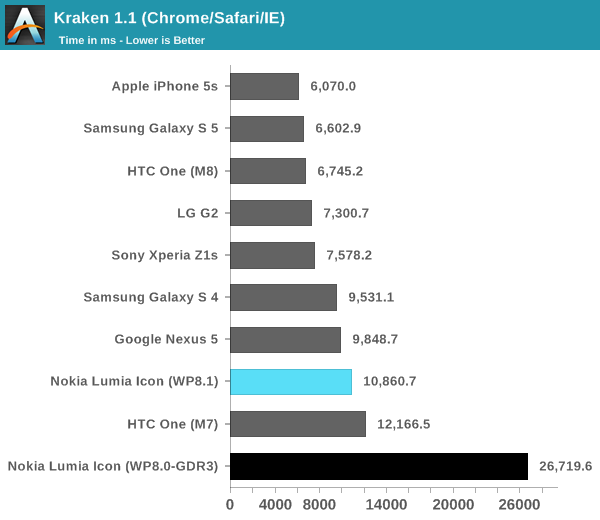
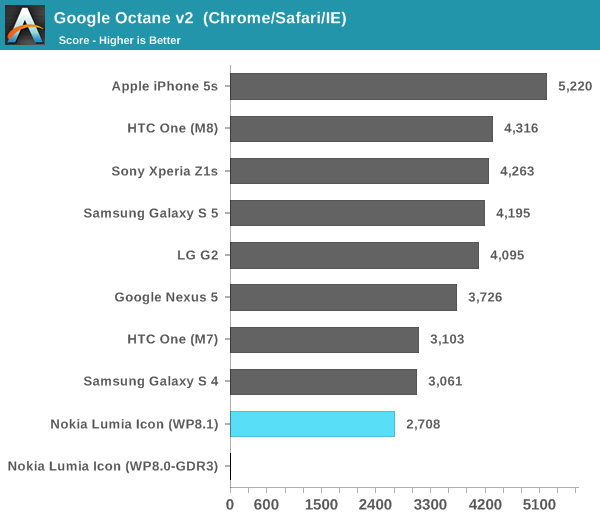
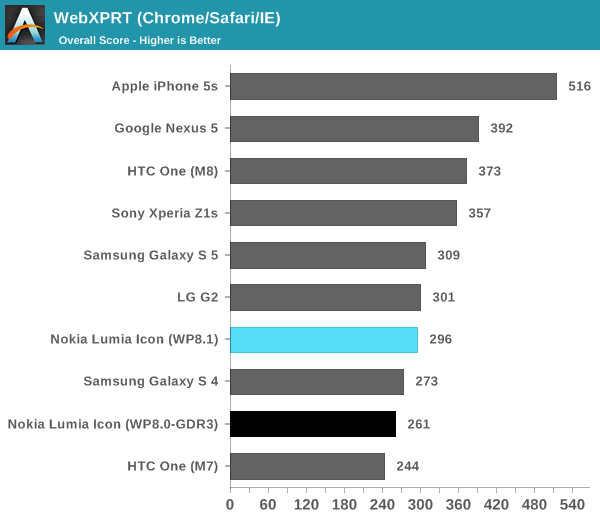
Kraken completes in less than half the time than it did in WP8.0. Octane actually completes now instead of hanging during the asm test, and WebXPRT sees a 13% increase in performance as well. IE11 definitely isn’t the fastest mobile browser on the planet, but it at least moves WP8.1 towards a more modern level of performance. Note in the case of WebXPRT running on the Lumia Icon, we're at performance that's nearly equal to the LG G2 - also using a Snapdragon 800 SoC. That's one of the slowest examples of S800 running Android however. The Nexus 5 by comparison does substantially better - there's still room for improvement in IE11's js performance.
I did notice improvements in actual page load times however it seems to me that there’s a bit of image compression going on even when I have Data Sense disabled which effectively invalidates any comparison results. It’s not clear to me if this is intentional or a bug with the dev preview at this point. In side by side comparisons, Mobile Safari running on the iPhone 5s still manages to load pages faster than IE11 running on the Lumia Icon, despite whatever image compression may be active on the WP8.1 device. It just goes to show you that having the fastest silicon does matter.
IE11 is more compatible than its predecessor. Running HTML5Test the new browser gets a score of 378, compared to 328 in IE10. Chrome for Android and Mobile Safari both score higher however.
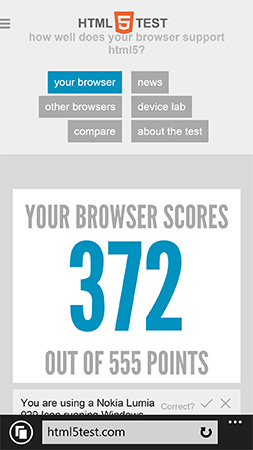
I’ve included a screenshot gallery showing the individual scores, but the new browser wins a lot of points by including support for things like WebGL. Despite adding WebGL support however, I couldn’t get the old aquarium test to actually animate on the device.
IE11 sees functional improvements compared to its predecessor as well. The refresh button at the bottom of the screen has been replaced by a tabs button (you can change it back if you’d like). You can now also swipe right/left to go back/forward through your history in a tab. There’s better YouTube support with IE11 as well. You can now play YouTube videos within an embedded page instead of always being forced out into a full screen mode.
Performance
Since its incarnation, Windows Phone has always been late in adopting high end silicon. It normally wouldn’t be a problem if the platform primarily targeted entry level and mainstream consumers, however for much of its recent life Windows Phone has pursued the high end particularly with Nokia’s flagship devices. The result was a platform that had a high end camera, but with a mainstream SoC. It wasn’t too long ago that Microsoft was parroting the dual-core isn’t necessary for performance and is bad for battery life mantra, but it’s good to see that’s now over with.
Qualcomm remains the sole silicon provider for Windows Phone, which is fine given their position of dominance and the lack of any appreciably better alternatives. With the GDR3 update to Windows Phone 8 Microsoft added support for Snapdragon 800. Although that SoC has since been superseded by the Snapdragon 801, Windows Phone 8/8.1 at least support the highest end mobile silicon family available today.
The Lumia Icon was my first Windows Phone experience on Snapdragon 800, and I have to say it is quite good. Launching and switching between apps is pretty quick and the OS as a whole feels nice and responsive. Having spent the past few weeks in Android and iOS 7.1 land, the Windows Phone 8.1 UI animations seem a bit excessive but no where near as bad as iOS 7.0. The platform overall is quite pleasant to use and never really feels slow, at least with the S800 under the hood.
There are a few native benchmarks available on the Windows Phone Store, which I used to track changes in system performance between WP8 and 8.1. I didn’t find much of a delta between the two platforms:
| Windows Phone 8.1 vs. 8.0 GDR3 Performance | ||||||
| BaseMark OS II | BaseMark X 1.1 (Medium, Overall) | GFXBench 2.7 (T-Rex HD, Onscreen) | ||||
| Windows Phone 8.1 (Lumia Icon) | 1046 | 25536 | 25 fps | |||
| Windows Phone 8.0 GDR3 (Lumia Icon) | 1033 | 24748 | 25 fps | |||
The individual BaseMark OS II scores are worth drilling down on as they expose the improvements in web rendering performance, as well as highlight a slight regression in some of the other areas:
| Windows Phone 8.1 vs. 8.0 GDR3 Basemark OS II Performance | |||||||
| System | Memory | Graphics | Web | ||||
| Windows Phone 8.1 (Lumia Icon) | 921 | 1492 | 1409 | 619 | |||
| Windows Phone 8.0 GDR3 (Lumia Icon) | 1146 | 1474 | 1192 | 566 | |||
The slight drop in system performance (these are mostly CPU bound tests) is unusual, but this is a dev preview of WP8.1. IO performance (memory suite) doesn't change, but graphics and web performance both go up. I suspect there are some improvements on the GPU driver front, which are responsible for the uptick in graphics performance. The increase in web rendering performance is also made evident here.
Final Words
Windows Phone 8.1 is a much needed and well thought out upgrade to the WP platform. Action Center is extremely well executed. The new keyboard brings the most polished implementation of shape writing to Windows Phone. IE11 is faster and more compatible than IE10. And Cortana offers hope in the way of eventually turning Windows Phone into even more of a personal digital assistant. The upgrades are solid.
In terms of high level features, Windows Phone 8.1 brings the platform up to near parity with Android and iOS. If what you’re doing is calendar, basic camera work, email, SMS, web browsing, Facebook and Twitter you can have a good experience on all three platforms. In fact, there’s an attention to detail that Microsoft exhibits in Windows Phone 8.1 that at times rivals that of Apple. I suspect this is why Windows Phone users, although a small portion of the market, are generally satisfied with their platform.
With Windows Phone however, Microsoft finds itself in a very frustrating position. It lacks the marketshare necessary to make Windows Phone a primary target for developers. Apps are more likely to launch first on Android and/or iOS. Part of the problem is one of marketshare, the other part is one of philosophy. For the past 3.5 years Microsoft needed to rev Windows Phone more frequently than Android or iOS, and it needed to be on the forefront of hardware adoption as well. For whatever reason, Microsoft did neither. Windows Phone saw, at best, as many major OS updates as Android/iOS, and at worst trailed the two in terms of minor updates. I’d argue that both Android and iOS changed more since Windows Phone’s introduction than WP itself, which shouldn’t be the case as both of those platforms are far older (and thus should be more mature/changing less substantially). On the hardware side, it’s important to note that no one ever wins by consciously choosing slower hardware. Building efficient software is one thing, but failing to use the latest hardware isn’t doing anyone any favors.
Last year saw Microsoft accelerate its software release cadence, and by the end of the year was on parity with Android in terms of high end Qualcomm silicon support. These two trends must continue through 2014 and beyond for Windows Phone to continue to grow. The UI needs regular updates/tweaks to keep it fresh but also keep it evolving towards perfection. With faster hardware on the horizon, Windows Phone can no longer be the last to support the latest platforms. I can’t say I have a ton of faith that Windows Phone will become the launch platform of choice for new silicon, but I do hope the lag between what is offered on Android and WP will narrow to at most a couple of quarters.
Microsoft has a huge opportunity in its universal app strategy. Being able to run the same app on smartphone, tablet, notebook and desktop is a sort of holy grail for the next stage in the computing evolution. I honestly see the biggest strength there in gaming, but for that to work out Microsoft not only needs to push its mobile hardware more than anyone else but it also needs to treat Xbox as a platform and not as a console.
So what about Windows Phone 8.1 today? The hardware is decent and the software just saw a solid upgrade. Going back to the platform after a significant hiatus I’m quickly reminded of why it is a reasonable third choice. I’m still not a fan of the overuse of text as a navigational element, but between Action Center and aggressive use of the start screen you should be able to avoid a lot of that. Personally I'd still prefer Android or iOS. The Google services experience is understandably better under Android and unless you're using Skype exclusively, messaging is better under Android and iOS. Then there's the third party app story. The Windows Phone Store is healthier today than it was four years ago, but if you want the latest and greatest apps as they hit the market you'll want to be on Android or iOS. (Can I also add that only having three brightness settings and a ton of devices that won't let you force the display on makes testing these things a nightmare?)
I believe Windows Phone’s biggest strength continues to be as an entry level smartphone platform. If you don’t need the flexibility and bleeding edge feature/app set that Android offers, and you don’t want to invest as much financially into moving to iOS, Windows Phone offers a unique middle ground between the two platforms. With the majority of growth in the smartphone space over the coming years moving to the entry level and mainstream segments, that’s Windows Phone’s real opportunity. What’s needed is the Moto G equivalent in the Windows Phone space. The high end Nokia devices are interesting from a camera perspective, but I suspect the real chance to win is if Nokia can point its camera excellence at a more mainstream price point.