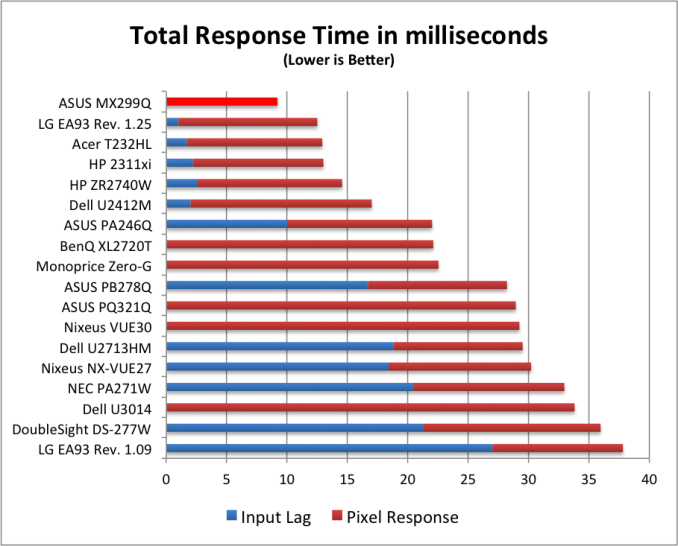Original Link: https://www.anandtech.com/show/7288/asus-mx299q-monitor-review
ASUS MX299Q Monitor Review
by Chris Heinonen on September 23, 2013 12:00 AM EST
The panel does not make the monitor. As I saw in my last 21:9 monitor review, even if you have the exact same panel in two displays, a whole lot more makes the display good or bad. One might assume that all the 21:9 displays now hitting the market are likely to be similar, or even the same, since they all use the same panel, but they would be greatly mistaken as that is but a small part of the overall display. Because of this I was looking forward to seeing what ASUS could manage to do with a high quality panel at its disposal for their MX299Q monitor.
While 21:9 aspect ratios were initially designed around movies in the scope format (2.39:1 and other similar aspect ratios), they also offer a unique experience for gaming. The wider aspect enables a wider field-of-view in many games and can offer an advantage. Personally, however, for general productivity work like Word and Excel I find a 2560x1440 display to be more useful as those benefit from the vertical space.
Out of the box the MX299Q has a stylish look to it. Vendors are trying to make a splash with their 21:9 panels and the styling on them has been nice so far. ASUS puts a thin silver bezel at the bottom of the display while the rest of the screen is effectively bezel-free. I’d like to see this bezel-free look come to more displays in the future. The inputs, DisplayPort, DVI, and HDMI/MHL, are located on the rear along with a headphone jack and audio line-in. Power is handled by an external power brick to accomplish the thin look.
One quirk that I have with the MX299Q is the OSD. Even after I tell it to be in the lower-left corner, it always defaults back to the upper-left. If I adjust it again it moves back, but then it resets. ASUS tested this for me and it appears the early firmware on mine is the culprit as it has been fixed. The OSD has a normal amount of control available with multiple color settings, a user white point, and a pair of gamma presets. Controls are small buttons on the bottom of the panel that I find easy to confuse for each other. The small size and tight spacing make adjustments harder than they need to be, but they do get the job done.
Another feature ASUS has integrated is their Smart Grid overlay. If you are working on a document and want to see how it fits into a pre-defined area, such as 4x6, you can do that. An overlay will appear on the screen and you can position it over what you are working on. Perhaps a graphics designer might find it more useful than I do as a writer and reviewer. Finally there are a pair of speakers that utilize B&Os ICEpower Class D modules.
| ASUS MX299Q | |
|---|---|
| Video Inputs | DVI-DL, DisplayPort, HDMI/MHL |
| Panel Type | AH-IPS |
| Pixel Pitch | 0.2628 mm |
| Colors | 16.7 Million |
| Brightness | 300 md/m^2 |
| Contrast Ratio | 80,000,000:1 Dynamic |
| Response Time | 5ms GTG |
| Viewable Size | 29" |
| Resolution | 2560x1080 |
| Viewing Angle (H/V) | 178/178 |
| Backlight | LED |
| Power Consumption (operation) | < 31.7W |
| Power Consumption (standby) | < 0.5W |
| Screen Treatment | Anti-Glare |
| Height-Adjustable | No |
| Tilt | Yes, -5 - +20 |
| Pivot | No |
| Swivel | No |
| VESA Wall Mounting | No |
| Dimensions w/ Base (WxHxD) | 27.6" x 15.4" x 8.5" |
| Weight | 12.1 lbs. |
| Additional Features | 2 x 3W speakers |
| Limited Warranty | 1 Year |
| Accessories | DVI-DL Cable, AC Power Cable, Power Adapter, 3.5mm Audio Cable, HDMI Cable, MHL Cable |
| Price | $550 |
I utilized the DVI input for all of my testing other than lag.
I usually pay little interest to the specs a manufacturer provides for contrast and brightness because they’re so easy to manipulate. Inflated contrast ratios on LED displays come from turning off the backlight and then measuring, as if we work on pure-black screens. Brightness is just as easy to mess with by pushing the panel too far. Everything is tinted and highlights are crushed, but you get a higher brightness reading that might sell. Really everyone is better off to ignore the ratings they see and instead consult with independent reviews.
ASUS manages to split the difference here by under-rating the brightness of the MX299Q but vastly overstating the contrast ratio. ASUS says the MX299Q can produce 300 cd/m^2 of brightness but I managed to produce 341 cd/m^2 from it in my testing. That should be plenty for anyone in regular use, even if you have lots of ambient light. Crank the brightness all the way down and you get 63 cd/m^2, providing you plenty of room in which to find a light level that is appropriate for your work environment.
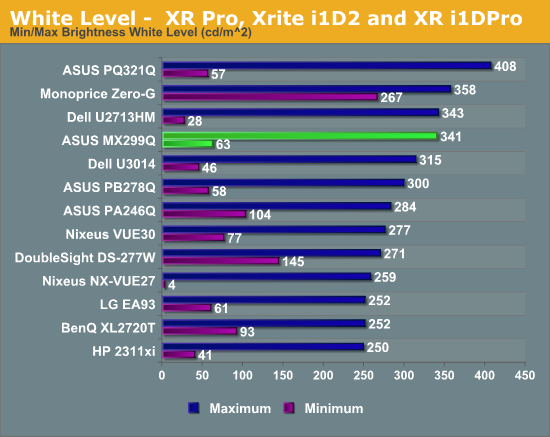
The black level on the ASUS MX299Q is very good. Even with the backlight at maximum we see a black level of 0.3189 cd/m^2, placing it at the top of the pack. Turn the backlight to the minimum and the light output falls to a miniscule 0.0609 cd/m^2. Both of these are excellent numbers, especially for an IPS panel.
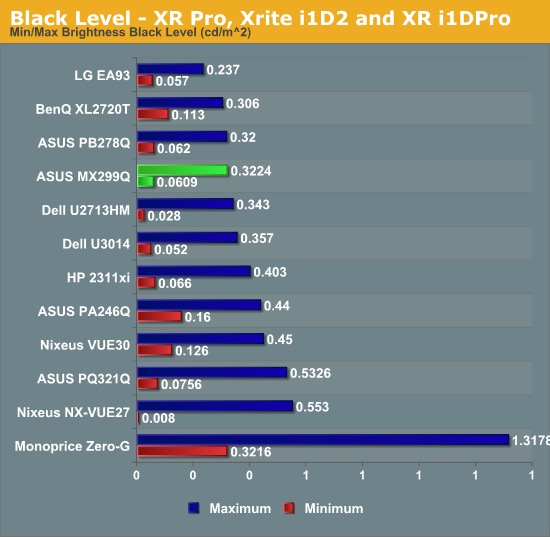
ASUS really got aggressive with their contrast rating of 80,000,000:1 on the MX299Q. The lowest black level any meter can reasonably measure is 0.0001, which would mean a peak white level of 8,000 cd/m^2. I don’t know exactly how bright that is, but I think you’ll be seeing spots or blinded if you looked at a monitor that bright. Needless to say, in practice the MX229Q (and other LCDs) get nowhere near such black levels.
The unfortunate thing is that ASUS has no reason to embellish here. Their actual contrast numbers of 1040:1 and 1058:1 are both excellent and rank among the best IPS displays that have been reviewed.
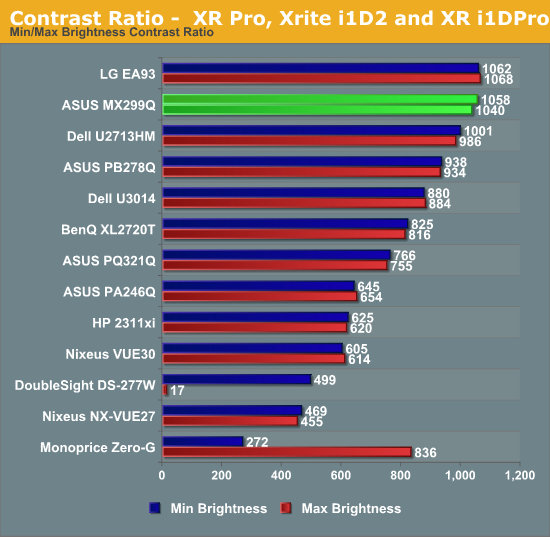
So ASUS might have been too conservative and too aggressive in their official specs for the MX299Q, but the real-world numbers are very good to see.
All our monitor testing and calibration data is obtained using SpectraCal’s CalMAN 5.1.2 software. Meters used are a SpectraCal C6 colorimeter and an XRite i1Pro spectrometer.
There are many different preset modes on the MX299Q and for once, sRGB didn’t turn out to be the best option. sRGB is accurate but also cuts off access to brightness and all other adjustments. The Standard mode using the default User color setting (100, 100, 100) provided a more accurate mode out-of-box and more adjustments. Because of that it was utilized for all the pre- and post-calibration measurements.
|
|
Pre-Calibration |
Post-Calibration, |
Post-Calibration, |
|
White Level (cd/m^2) |
202.65 |
200.00 |
81.903 |
|
Black Level (cd/m^2) |
0.1914 |
0.1967 |
0.0776 |
|
Contrast Ratio |
1059:1 |
1017:1 |
1055:1 |
|
Gamma (Average) |
2.1907 |
2.2016 |
2.3687 |
|
Color Temperature |
6673K |
6511K |
6498K |
|
Grayscale dE2000 |
1.5635 |
0.4557 |
0.6155 |
|
Color Checker dE2000 |
2.0681 |
1.1397 |
1.1248 |
|
Saturations dE2000 |
1.59 |
1.0133 |
1.1605 |
As of this review, I’m no longer including the standard Gamut chart. All of the data that gamut provides is available in the saturations chart, making the Gamut chart redundant. The Gamut error calculation also includes the white-point error in the data, making an accurate grayscale account for 25% of the gamut error. This is included in the Saturations data as well, but accounts for a far smaller amount (1%) of the overall total. I’m also testing a new Saturations error chart that includes far more readings and utilizes a line chart to show the error. The X-axis is missing, but left is 0% saturation and right is 100%.
The pre-calibration numbers are really quite good. The main issue on the ASUS MX299Q is that the gamma isn’t totally linear and there is a red-push that results in poor skin tones. The overall grayscale is good but has too little blue. None of the colors are truly egregious in their error levels but greens and yellows fare the worst overall.
Calibrate it to 200 cd/m^2 and these issues are gone. The gamma is perfectly linear now and the grayscale errors are missing. Skin tones are good and colors are better but green and yellow are a bit over-saturated. The contrast ratios remain incredibly high, and the overall image on-screen looks remarkable.
The sRGB gamma and 80 cd/m^2 calibration provides similar excellent results. There is a bit of a bump at 95% in the gamma but otherwise it is quite good. Green and Yellow maintain a bit of over-saturation but most colors are very accurate.
Looking at these before and after results the MX299Q starts out well but ends up even better. The 21:9 panels are being designed to be capable of incredibly strong overall performance.
Uniformity is measured using 25 points on the screen in CalMAN and compared to the center measurement. Since the important aspect of uniformity is how accurate the screen looks compared to itself, and not the overall error, this provides a far more accurate method of measurement.
The white uniformity of the MX299Q leaves a bit to be desired. Some areas of the screen have a 10% fall-off in brightness while others rise almost 8% relative to center. This amount of drop-off isn’t easily noticeable but is a bit higher than I would like to see.
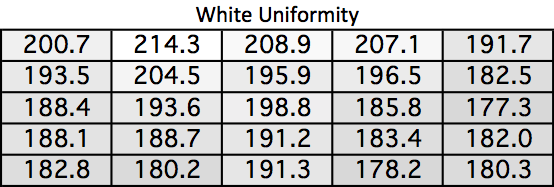
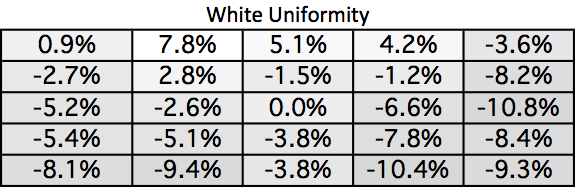
Black uniformity suffers far more than white uniformity. The upper-right corner and lower-center have much brighter readings due to some light leakage at the border. Everywhere else has a lower black reading, which is always better, but those three zones measure poorly compared to every other reading.
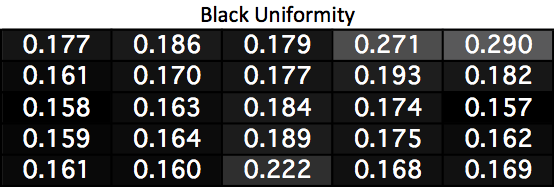
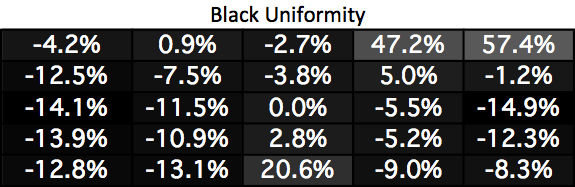
Most areas of the screen wind up with a better contrast reading than the center thanks to their lower black levels. The three zones with higher black levels suffer of course, but everywhere else on the screen is between 1,009 and 1,201, providing excellent contrast results overall.
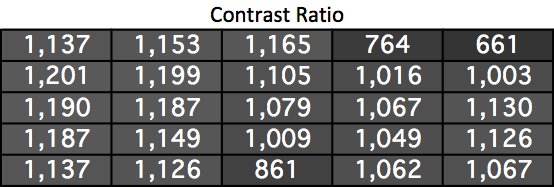
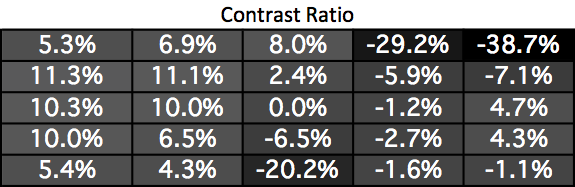
Surprisingly the areas of the screen with light leakage don’t suffer from any dE2000 errors as a result of that. Usually you would see higher errors in those areas but we don’t on the MX299Q. We do see some less-than-ideal numbers on the right side of the display when compared to the left side. The overall average still remains below the target of 3.0 overall, but some of the individual results are certain to fall above 3.0. The center and left side of the screen are excellent overall, but the right side suffers a bit on the MX299Q.
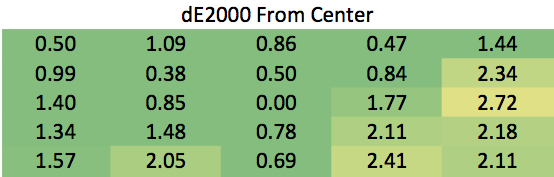
The MX299Q is overall uniform but has a couple areas of concern. The light leakage hurts the contrast ratios and the right side has some color errors as well. Most people will not notice these, but serious designers might.
There isn’t a good lag tester on the market that can do 2560x1080 natively. I’m sticking to using the Leo Bodnar lag tester at 1080p because it is a well-known, reliable test that is easy to duplicate. Most scalers also introduce very little delay now compared to color management and other display features.
The ASUS MX299Q helps make my point here in that even scaling the image, we see only 9ms of lag overall. No one should find fault with the performance of the MX299Q when it comes to response times. This shows companies can design displays with very little lag, even if a scaler is introduced into the signal path.
The MX299Q certainly conserves power. The most it pulls down is 38 watts, and normalized for screen size it winds up as one of the more efficient models that I have tested. Excellent results here from the ASUS MX299Q.
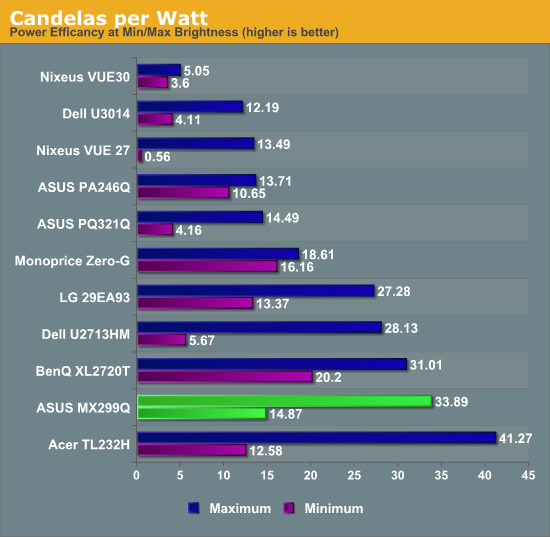
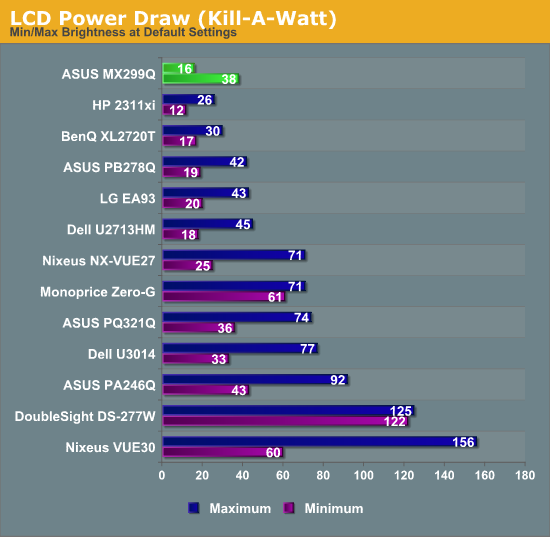
The gamut of the MX299Q also performs a bit over expectations at 75% of the AdobeRGB space. It isn’t close to enough of the AdobeRGB space to use it in that mode, but for sRGB material it will work very well.
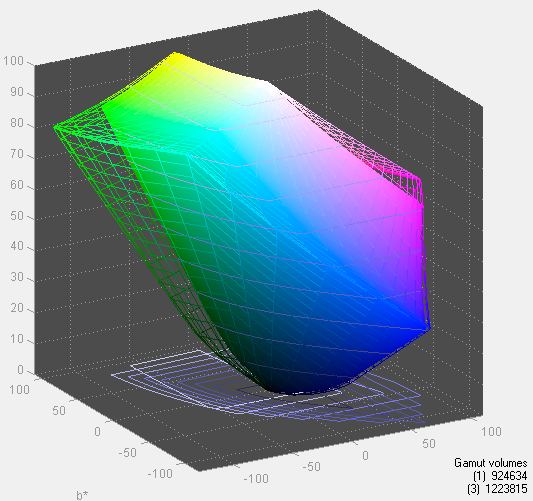
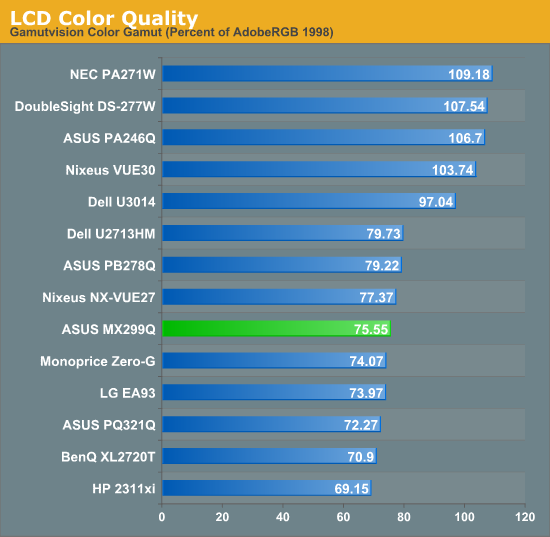
After recently reviewing a pair of 21:9 displays I have some mixed feelings about the monitors overall. On the positive side, they seem to be excellent gaming displays. They have low lag, offer accurate colors, wide viewing angles, and a bigger field-of-view in games that support it. They’re also fantastic for watching movies on that are shot in scope format. They have very good uniformity overall, though they're not perfect by any means.
The one area where I am not in love with them is for general office productivity. The vertical resolution is limiting compared to the horizontal when it comes to word processing and most other work. Programs are still barely designed to be ideal for 16:9 displays instead of 4:3, and certainly not 21:9. Even running two applications side-by-side it can feel vertically cramped. It also comes in at a cost that is equal to that of high-performance 16:9 displays like the Dell U2713HM.
The ASUS MX299Q, like all 21:9 monitors, falls into a niche. If you have content that really benefits from the wide viewing angle, you’ll like it. If you play games where the extra FOV is useful and you don’t want a multi-monitor setup, then you’ll probably like it as well. If you’re going to be working on editing documents or spreadsheets all day, then you’ll almost certainly want to have a taller aspect ratio than 21:9. I have had emails from people that want to know more about the 21:9 displays as they're handicapped and can look side-to-side easily but not vertically, so there are instances where 21:9 can offer benefits over 16:9, even if you lose vertical resolution. However, most of those use cases are as noted quite specific niches.
If you want a display with a 21:9 ratio then the ASUS MX299Q has a lot going for it. The screen is very nice with accurate out-of-the-box results and incredibly good calibrated result. The contrast ratio is one of the best I have seen in a long, long time. The uniformity is very good considering the size and ratio of the screen as well. Input lag is non-existent compared to everything else I have tested and will work fantastic for gaming. In short, so far it's the best of the 21:9 displays I've tested, but I personally still prefer 2560x1440 panels.